From file |
EMA3D supports starting the simulation from an existing simulation file. The From File button  is the same in both the EMA3D and MHARNESS panels, and users may select it under either tab.
is the same in both the EMA3D and MHARNESS panels, and users may select it under either tab.
Under the EMA3D tab in the ribbon, click the From File
 button within the Analysis section.
button within the Analysis section.
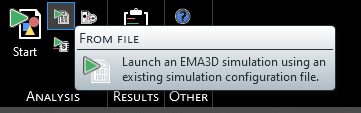
In the pop-up window, navigate to the .emin file of the simulation that is going to be run. Select the file and click Open.
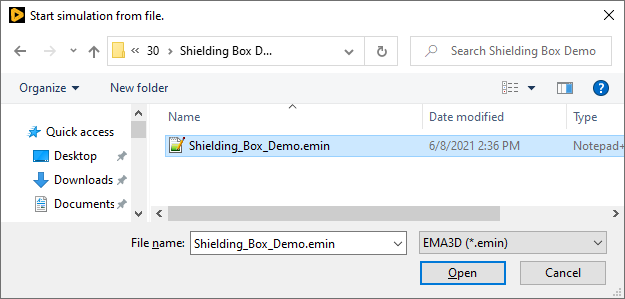
The simulation will immediately begin to run.
The analysis panel will show the progress and status of the simulation, as well as any runtime errors.
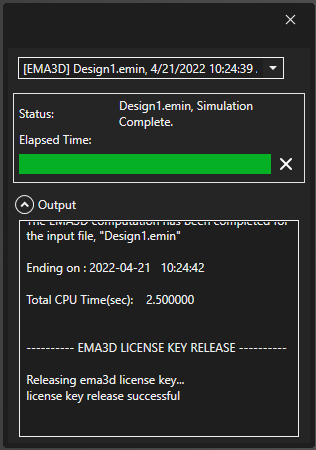
EMA3D - © 2025 EMA, Inc. Unauthorized use, distribution, or duplication is prohibited.